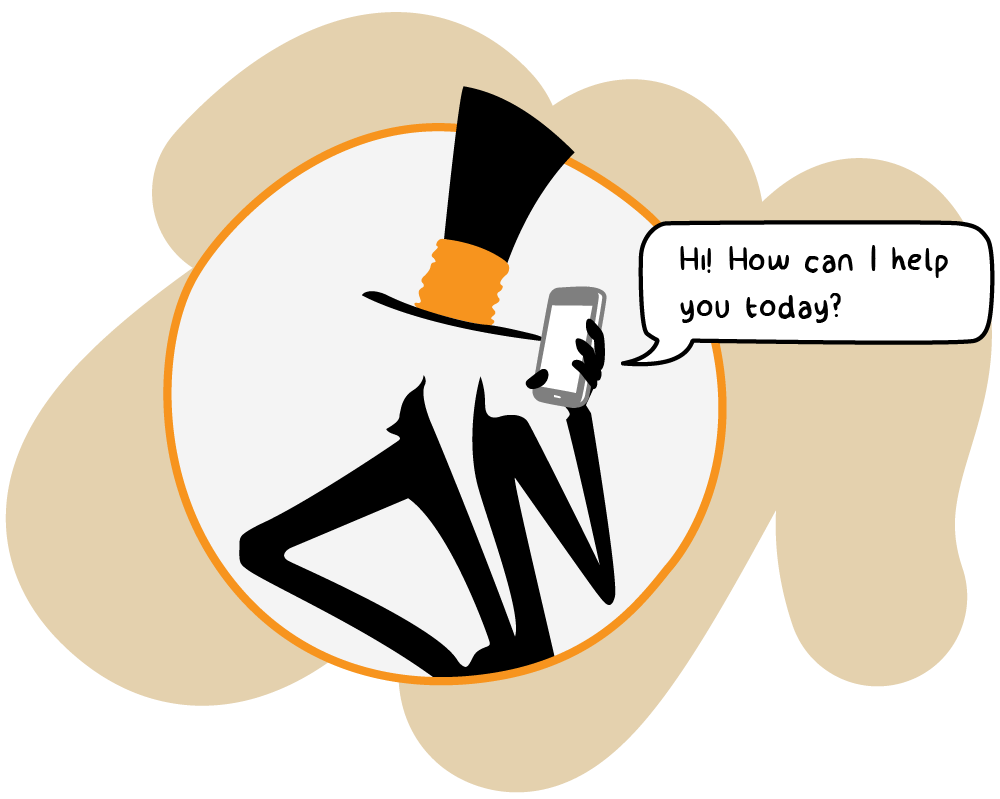User management
restriQt is an authoring and authentication tool that manages users and their roles and provides access to other software products, services and resources. Test resources can be assigned to individual projects and testers.

Centralized user management
The software restriQt is a tool for centralized role management. It is designed for projects in which team members use more than one software tool. Information from all users is collected and can be managed via restriQt. This can either be done at service level or project level.
Although it may seem similar to JetBrains Hub, restriQt offers greater scope for centralized management and other customizations.

Overview of intaQt user rights
As an admin, you get a centralized management platform offering an overview of the rights of all users working with any intaQt® software. Instead of configuring the rights of a user in the settings of each software product, they can be configured centrally at restriQt and for each software tool separately. Any of the intaQt® software products then use the corresponding user information to allow or deny individual users the rights defined by restriQt.

Single sign-in for all products
All intaQt® software tools support authoring and authentication via restriQt. You use the same credentials for all software products and can make any changes there.
When you are logged in to one of the software tools, the user information there is read-only. To change any user rights, you have to log in to restriQt.

Adding software tools
restriQt does not access software tools but allows configuration of Oauth2 services. If a new tool is to use restriQt for managing user rights, it has to be configured accordingly. Then the tool can authenticate via restriQt.

Log in to authenticate
Users use restriQt via the browser. As soon as a user logs in, they stay authenticated. To authenticate, you need to log in via the built-in module. There, you can choose between a dark or light background.
The login process via restriQt can be compared to the login process for Jetbrains Hub. Alternatively, you can log in via LDAP.

Configure data
When logged in, users can see their user information, change it, and see the groups they are assigned to.

Tools define user roles differently
The possibilities of what each user can do with certain rights depends on the tool. Inside restriQt, you cannot read out the possibilities and consequences of certain user rights settings for a particular software tool.
For example, if the rights of one user are limited for all software tools in exactly the same way, it may affect that user’s interaction with each tool differently. The user may be able to interact with software A almost as if they had full rights, while the same user settings impose strict limitations on work with software B. This may happen simply because software A allows users with these particular user rights settings more interactions than software B does.
The same applies to hardware. For example, if a device is configured for management via restriQt, what each user role is allowed to do must be defined at the level of the tool. This cannot be defined in restriQt.

Admin manages user information
Admins either use the command line tool or the restriQt UI to use restriQt. They are the only people allowed to change user rights or generate a new user account. This is done for each tool or each project separately.
As an admin, you can do the following in restriQt:
- create a new user
- change their information
- see user information
- look for a user (see screenshot)
- ban/unban or delete users

Owners manage group information
Group owners are users who can create and manage a group of other users. A user group can define more than one group owner.
As an owner, you can see group members, add them to a group or delete them from a group. Group owners are not admins and cannot manage the whole system. However, they can request all users of a group to configure MFA, for example. If they haven’t done it yet, users then need to configure MFA when next logging in to restriQt to be able to use it.

Security with MFA
For security reasons, restriQt uses multi-factor authentication (MFA) before allowing any configuration of user information.

restriQt via CLI client
The CLI client tool is intended for use by restriQt administrators. Its functionalities are to administer restriQt. Use “restriQt-cli [command]” to use the restriQt client. Available commands are:
- completion: Generate the autocompletion script for the specified shell
- group: Group administration
- help: Help with any command
- ldap: LDAP configuration
- oauth2: OAuth2
- project: Project administration
- role: Role administration
- settings: Settings administration
- user: User administration
Flags:
– h, –h help for restriqt-cli
-v, –v version for restriqt-cli
Use “restriqt-cli [command] –help” for more information about a command.
Table of contents
List of other software tools
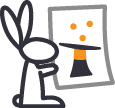

intaQt®
Runtime environment for test automation framework
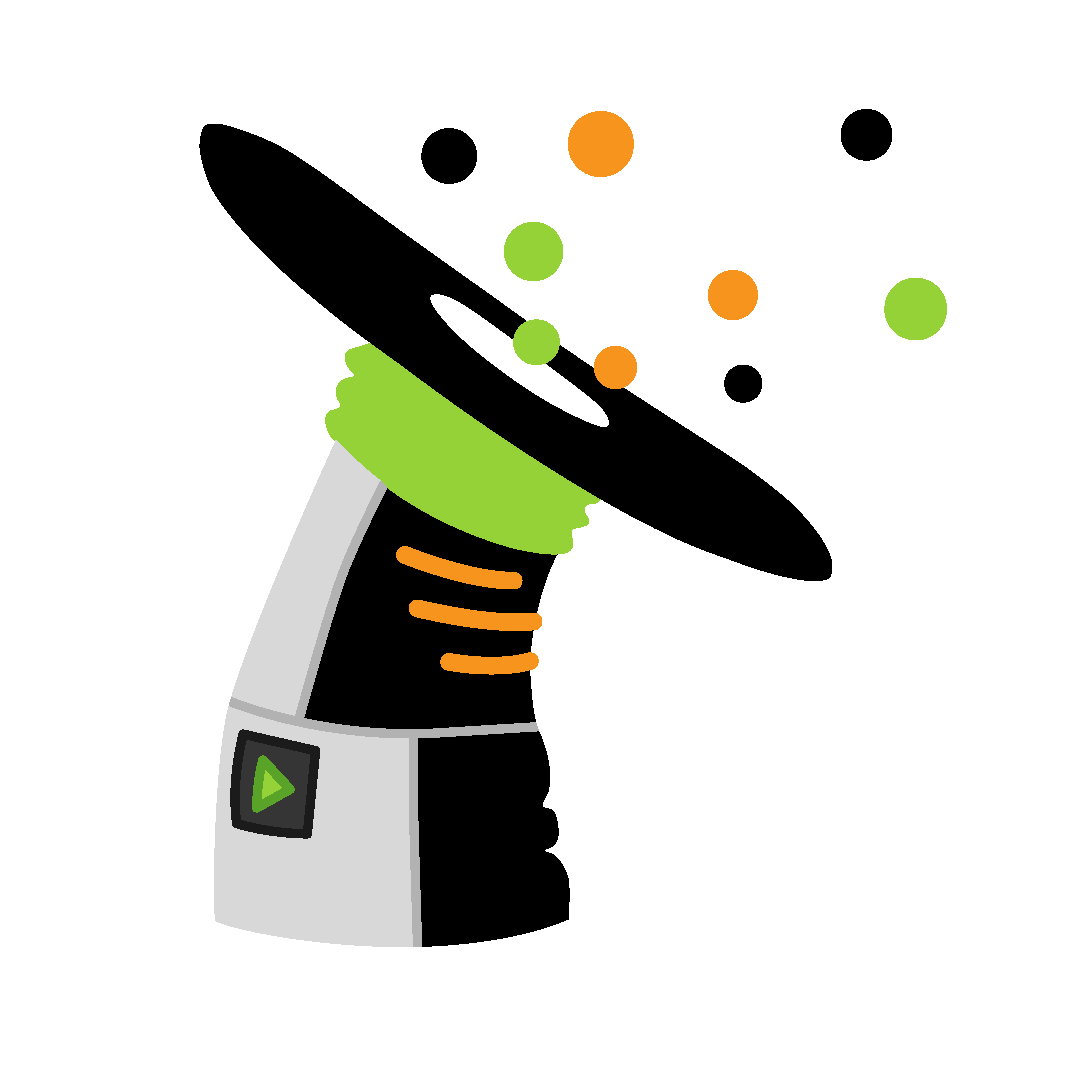
intaQt studio®
Test case development UI
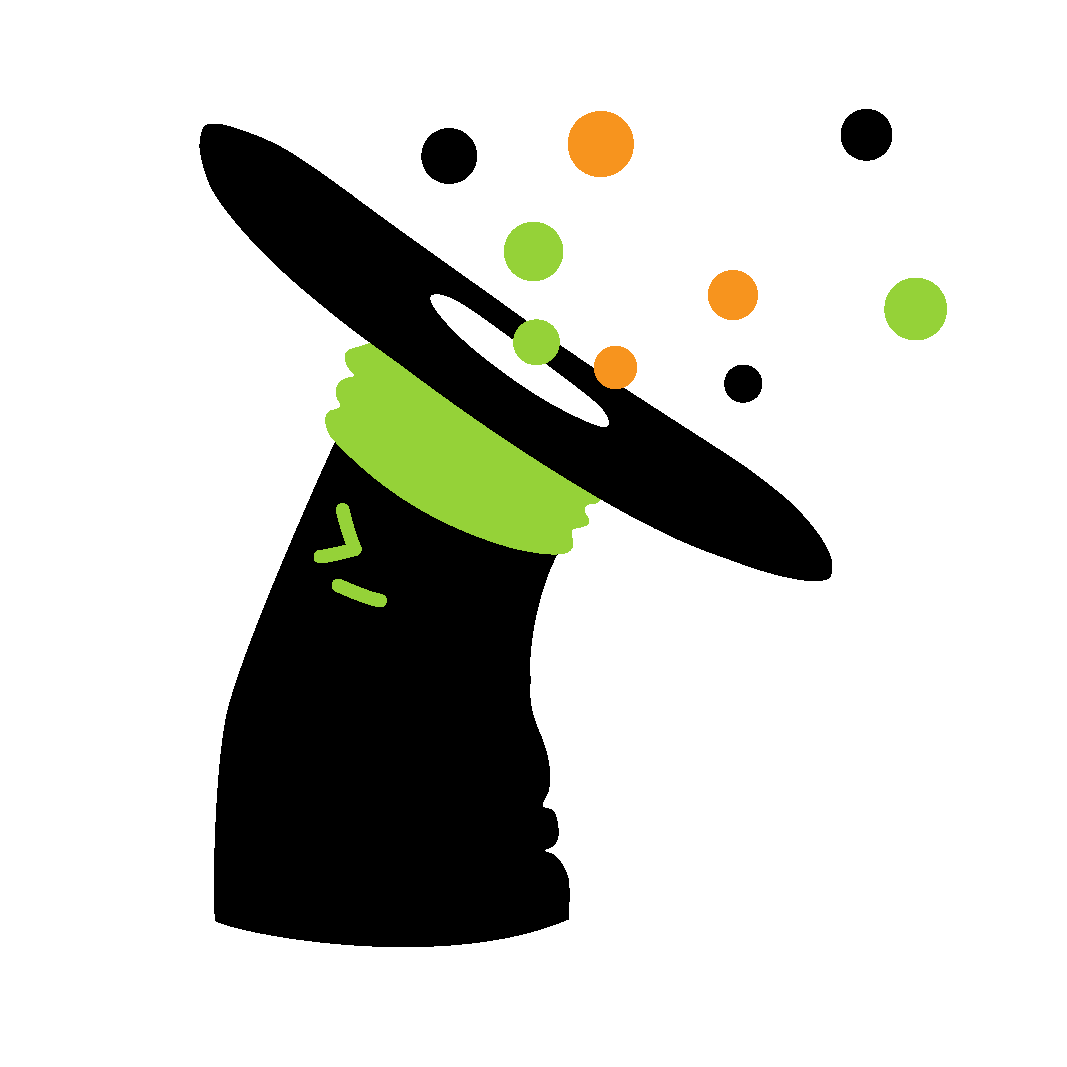
intaQt client®
Command-line interface of the test automation framework
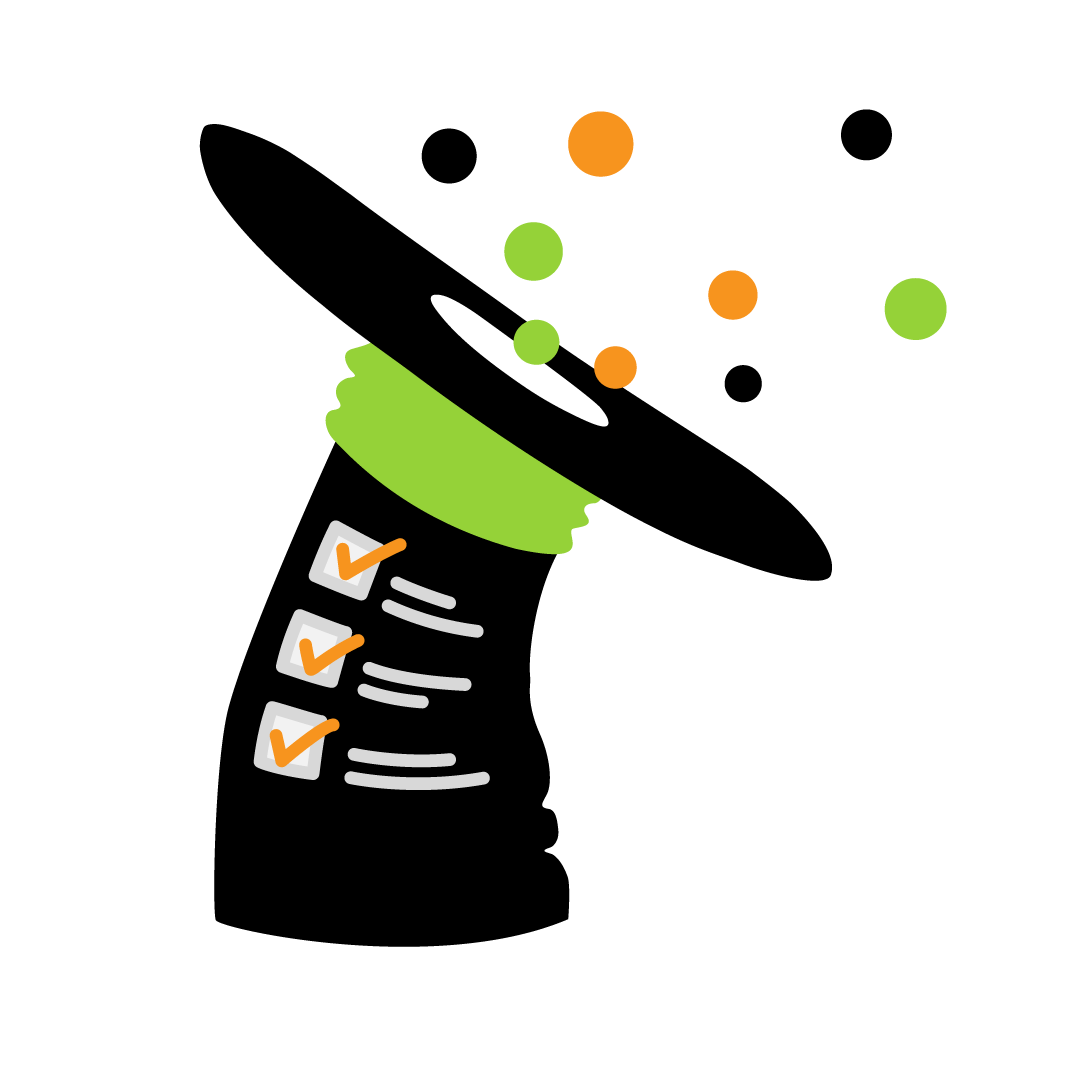
intaQt verification®
Charging verification
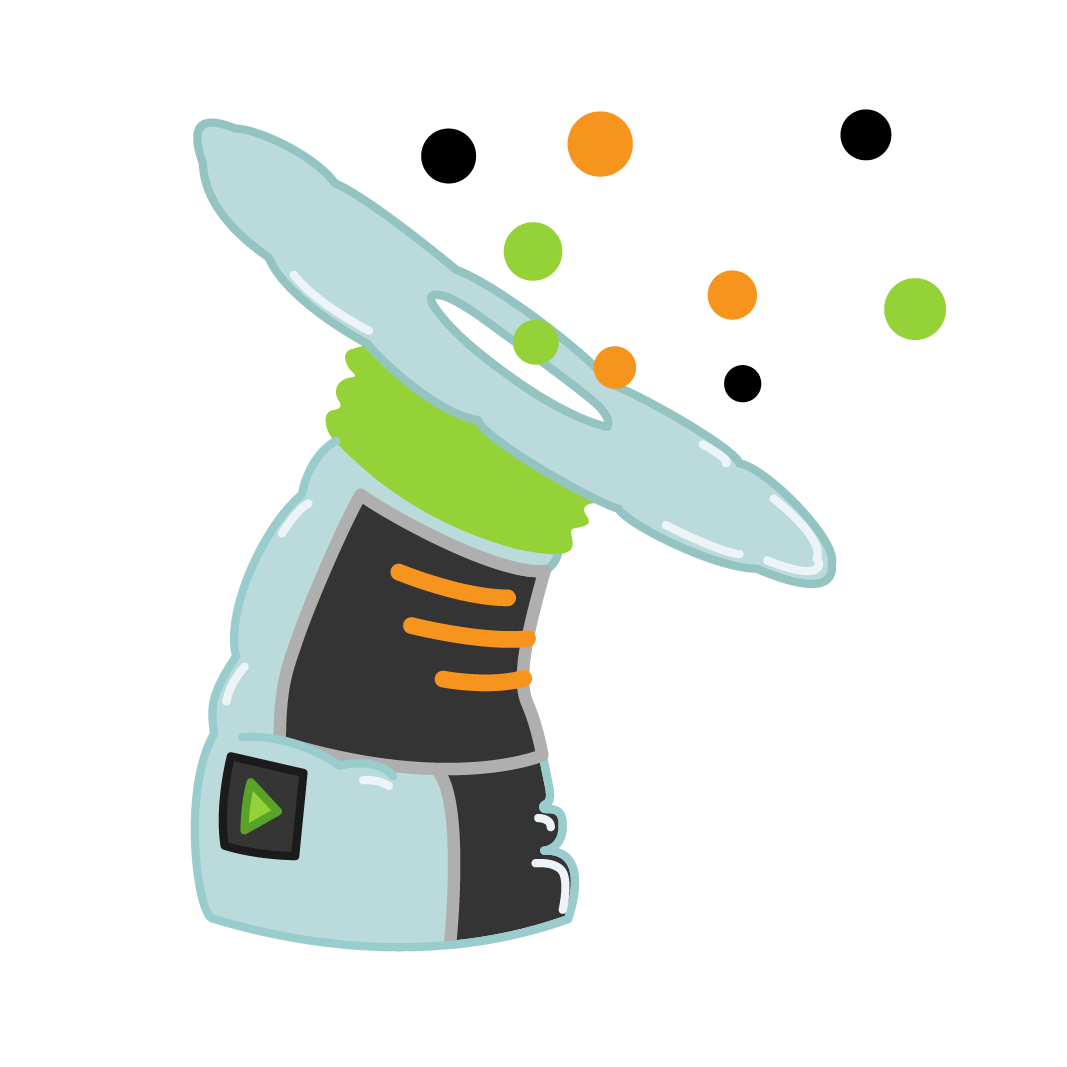
intaQt web-ui®
Web-based test case development UI
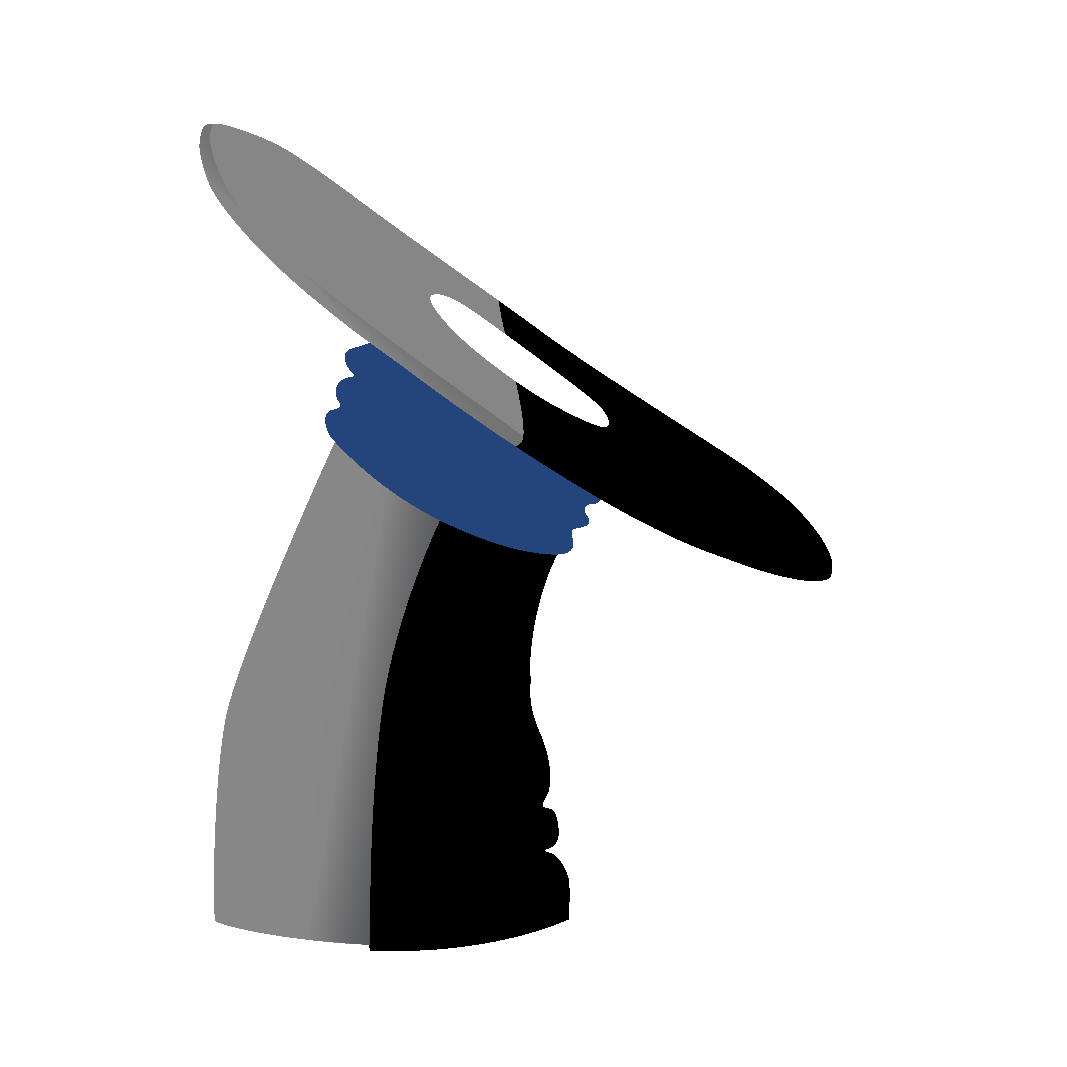
cheQ
Trace comparison
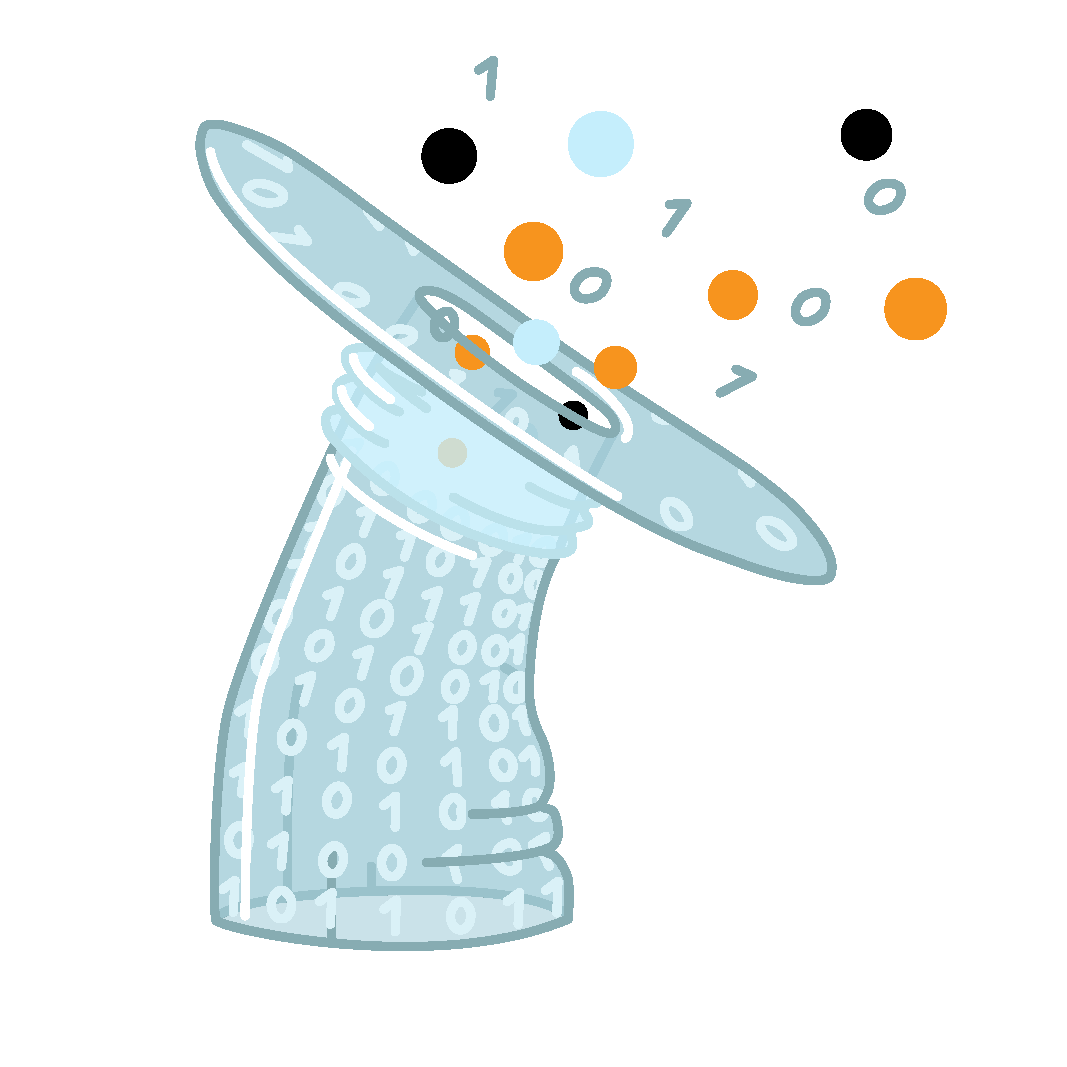
conQlude
Reporting and issue tracking
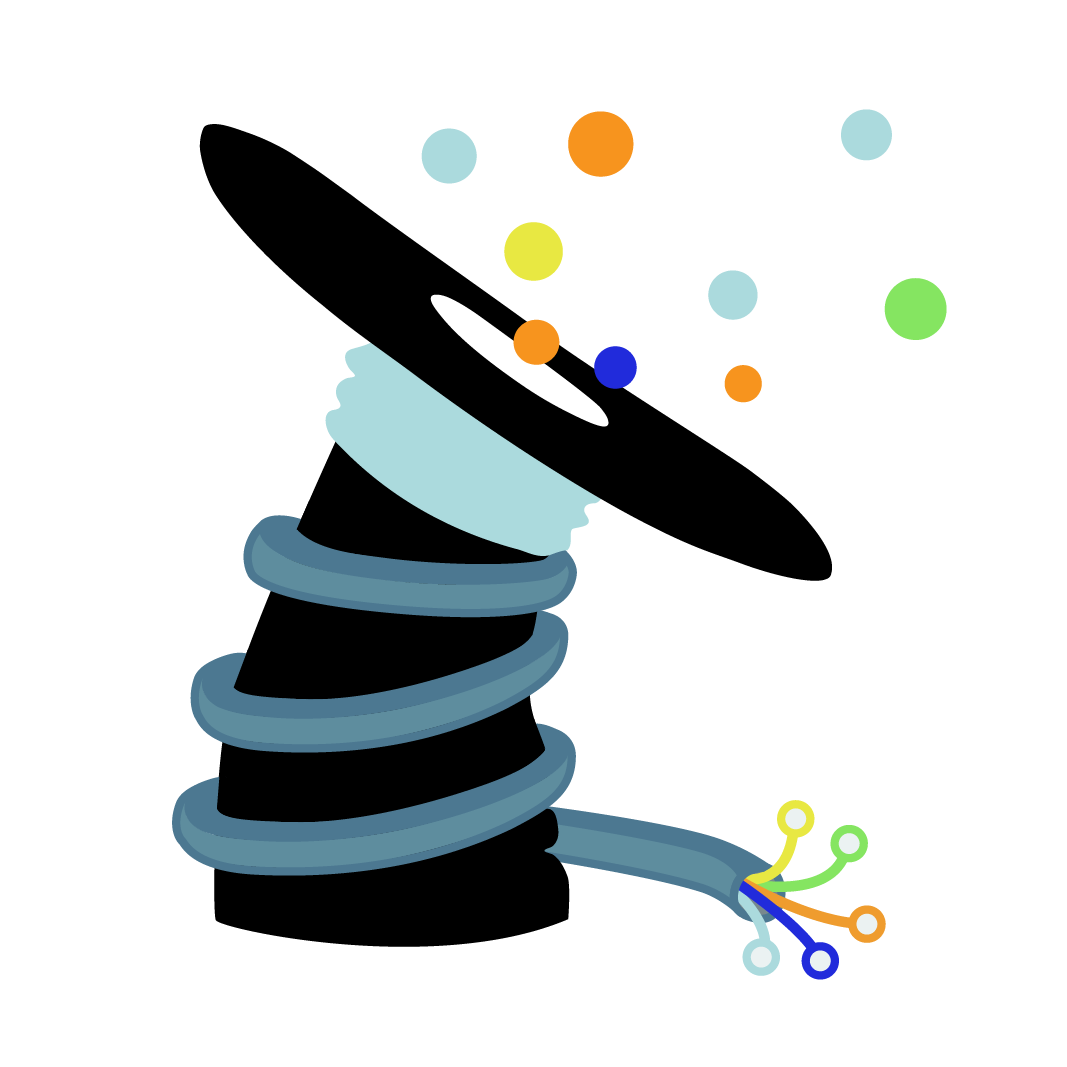
colleQtor
Evidence collector

cdr-linQ
CDR search engine

mimiQ
Simulator/message sequence generator.
mimiQ load: load generator
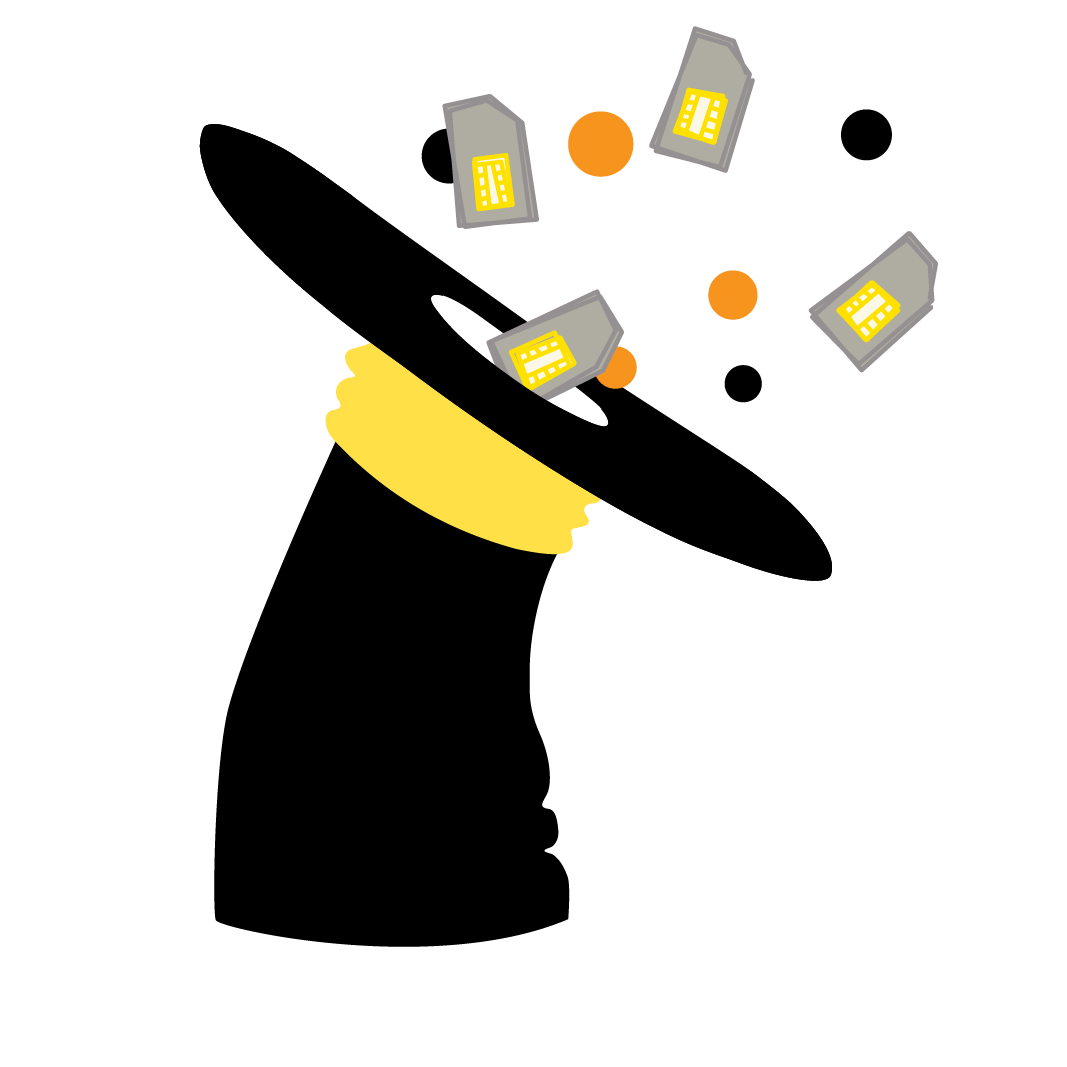
reloQate
Seamless SIM mapping
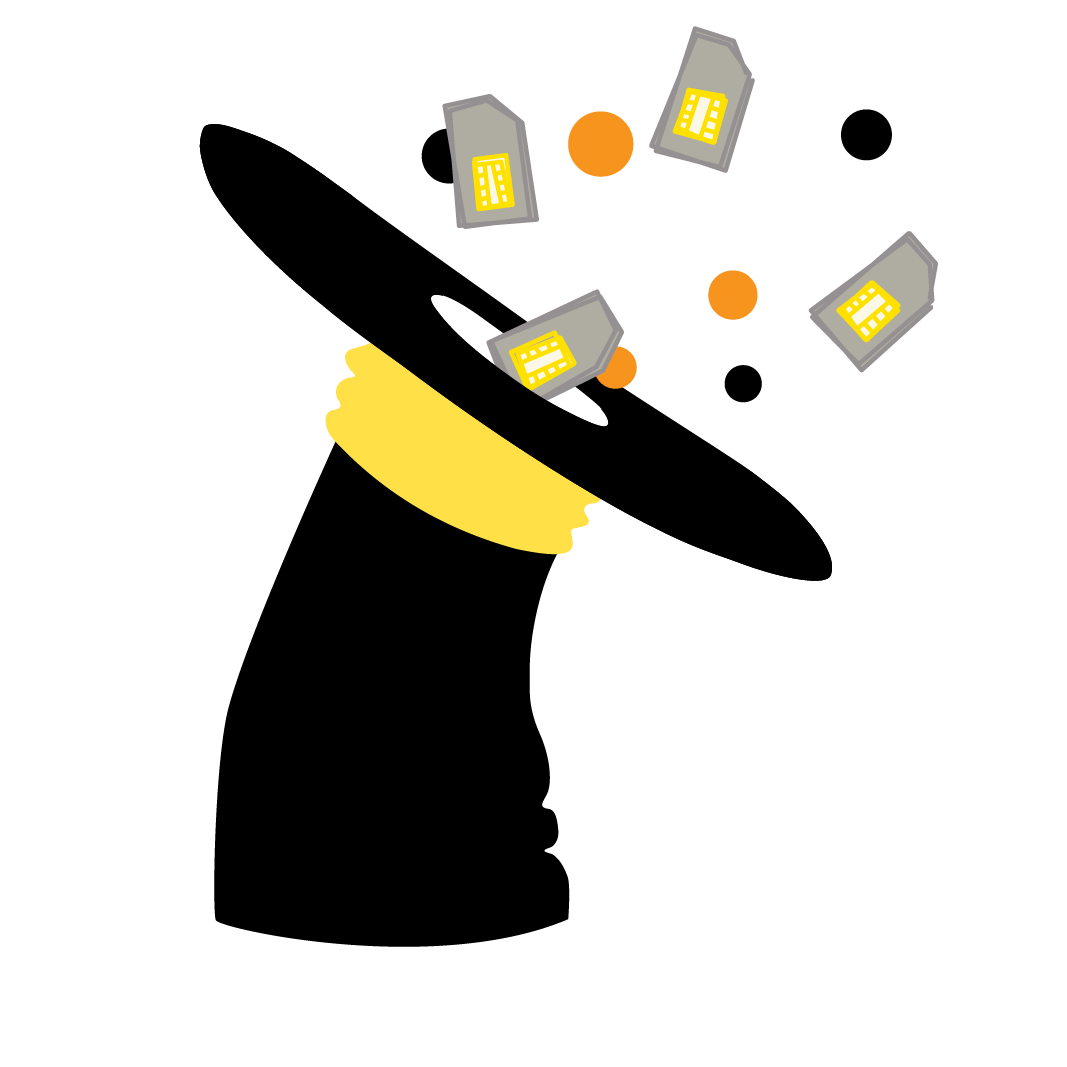
restriQt
User management

reQord
Secure event service

marQ
Alarm generator